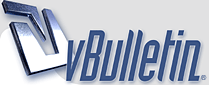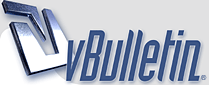If you plan on updating to OS6 either via a full wipe or an upgrade, do yourself a favor and backup your OS5 servicebooks first.
Background: Back in August I bought a Torch 9800 and unlocked it to use on T-Mobile. I realized pretty quick that a lot of its features didn't work over the cellular network. No problem, i've been getting these things to work on unsupported networks for years so I wrote up my original guide and posted it in the 9800 forum the next day to help other unlockers. Fast forward a month and I see OS6 builds getting leaked and people having the same browser issues so I figured i'd post my method here to try and help everyone. This method actually works for any phone so when the Storm3 is released and I unlock it this is the method i'll use to get it working on T-Mobile.
A number of other sites are now using my guide, I think thats great, but at least link back to these original instructions. Thanks.
After updating to OS6 some of you might find that your Browser, Twitter, Facebook etc do not work over the cellular network.
(As of 09/22/2010 there are reports that Verizon are now pushing the correct servicebooks for OS6. For now, until it's fully confirmed, I would still recommend making the OS5 servicebook backup prior to updating but if you've already upgraded you might be in luck and avoid all this downgrade/upgrade trouble)
Follow these steps PRIOR to updating to OS6 just to be safe, depending on your carrier or the method of upgrading you might not need this but if you do it'll save you a lot of headaches. This will Backup ALL of your servicebooks (not just the ones that RIM allows DM to backup) to restore onto OS6 if you find things don't work.
Trust me, 9800 OS6 leaks have caused some 507 errors during the upgrade process, I learned the hard way as it happened to me which is why I came up with this guide, if you take the few minutes to make this backup it'll save you a lot of upgrading/downgrading headaches. A few minutes prevention so-to-speak.
My method uses Legacy Servicebook Restore Mode. This mode lets the blackberry load unsigned servicebooks and allows them to survive the bootup security check without being deleted.
Scenario #1: Still on OS5 (Desktop Manager 5 works, not sure about 6. If you use DM6 and know the steps please post them.)
This is the best scenario.
1. Start with an OS5 device on your carriers network, Register on the network and push your servicebooks to ensure you have the latest (I used a T-Mobile 9700)
(THIS IS CRITICAL, make sure your OS5 device is active on your network. You will not have the necessary Browserconfig SB if you skip this step and therefore still won't be able to surf the web. Do not skip this even if it seems pointless, activate your old blackberry!. Some people skipped it and wondered why the process didn't work...)
2. Go into options, advanced, servicebooks - HOLD THE ALT KEY and type SBEB. This will enable Legacy servicebook restore mode which allows you to backup/restore ALL of your servicebooks (Not just the ones RIM allows you to backup).
3. In Desktop Manager, plug in your phone, go to backup-restore/advanced, on the right hand side select the servicebooks on your phone and press the "Left Arrow" to copy them to your PC. On the left hand side highlight the newly copied servicebooks, click file/save and name them something, OS6-Servicebook.ipd for example, and save the file to the desktop. You've just made a COMPLETE BACKUP of your carriers servicebooks.
Now install/update to OS6 and if your browser doesn't work, enable Legacy servicebook restore mode in OS6 (alt+sbeb) and copy the OS6-Servicebook.ipd back onto your phone using Desktop Manager Backup-Restore/Advanced (step #3 reversed)
Scenario #2: Updated to OS6 and Browser doesnt work (Desktop Manager 5 works, not sure about 6)
(a) if you have another blackberry that still has OS5 go ahead and activate it, make sure everything is working and follow steps 1, 2 & 3.
(b) If you don't have another blackberry you'll have to downgrade to OS5, make sure everything is working on OS5 then follow steps 1, 2 & 3. (this is a pain but it will futureproof you for further leaks).
1. Start with an OS5 device on your carriers network, Register on the network and push your servicebooks to ensure you have the latest (I used a T-Mobile 9700)
(THIS IS CRITICAL, make sure your OS5 device is active on your network. You will not have the necessary Browserconfig SB if you skip this step and therefore still won't be able to surf the web. Do not skip this even if it seems pointless, activate your old blackberry!. Some people skipped it and wondered why the process didn't work...)
2. Go into options, advanced, servicebooks - HOLD THE ALT KEY and type SBEB. This will enable Legacy servicebook restore mode which allows you to backup/restore ALL of your servicebooks (Not just the ones RIM allows you to backup).
3. In Desktop Manager, plug in your phone, go to backup-restore/advanced, on the right hand side select the servicebooks on your phone and press the "Left Arrow" to copy them to your PC. On the left hand side highlight the newly copied servicebooks, click file/save and name them something, OS6-Servicebook.ipd for example, and save the file to the desktop. You've just made a COMPLETE BACKUP of your carriers servicebooks.
Now install/update to OS6 and if your browser doesn't work, enable Legacy servicebook restore mode in OS6 (alt+sbeb) and copy the OS6-Servicebook.ipd back onto your phone using Desktop Manager Backup-Restore/Advanced (step #3 reversed).
Rebewt and bob's ur uncle, working for all carriers. (if MMS is still tiny, it's bc the phone isn't identified on the network as a supported device).
Scenario #3: Updated to OS6 and everything works perfectly (Desktop Manager 5 works, not sure about 6)
Now is the time to be preventive and backup your servicebooks for future leaks/updates, just incase something goes wrong!
1. Go into options, advanced, servicebooks - HOLD THE ALT KEY and type SBEB. This will enable Legacy servicebook restore mode which allows you to backup/restore ALL of your servicebooks (Not just the ones RIM allows you to backup).
2. In Desktop Manager, plug in your phone, go to backup-restore/advanced, on the right hand side select the servicebooks on your phone and press the "Left Arrow" to copy them to your PC. On the left hand side highlight the newly copied servicebooks, click file/save and name them something, OS6-Servicebook.ipd for example, and save the file to the desktop. You've just made a COMPLETE BACKUP of your carriers servicebooks.
IF YOU DECIDE TO MAKE YOUR SERVICEBOOK FILE PUBLIC FOR OTHER USERS, MAKE SURE YOU DELETE YOUR PERSONAL EMAIL SERVICEBOOKS (AND ANY OTHER PERSONALLY IDENTIFYING INFORMATION) BEFORE YOU MAKE THE BACKUP OR USE A PROGRAM LIKE MAGICBERRY TO EDIT THE .IPD FILE.
Remember, DM does not backup all of your servicebooks, only certain ones, the only way to back up ALL of them is to follow my instructions. Don't assume that because 1 upgrade worked flawlessly that all others will too.
Thanks to "duck383" for these Desktop Manager 6 instructions.
To get the service books using Desktop Manager 6 (Enable Legacy Servicebook Restore Mode first, alt+SBEB)
1). load DM
2). on left side select DEVICE
3). Device Options
4). Select Custom, select Service Books
Desktop Manager will save SB"s to the same folder as the directory folder selected when backing up phone and thats all there is to it
**DM-6 note**
After saving the service books be sure to do the reverse and set the selection back to FULL (or your selection) instead of custom or next time you do a backup it may not save correctly as it may still be set to SB's only
Here's a link to my original guide from august, specific to the 9800 torch with a link to my guide to enable UMA calling on the torch for t-mobile for those that are interested.
|